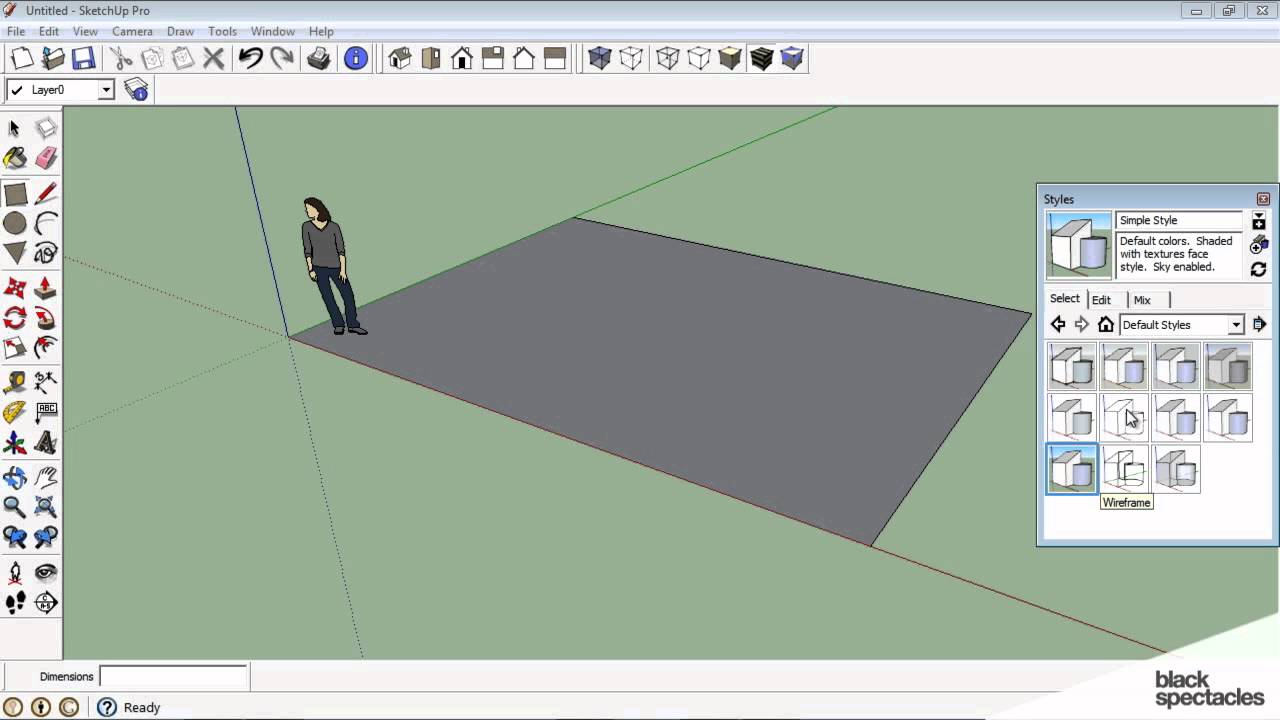Google Sketchup was created to be a 3D modeling program that is powerful, but
easy to use. It was first brought by @last Software, a tech company
co-founded in 1999 by Brad Schell. With an original release date in
August 2000, Schell and his team developed Sketchup as a 3D modeling
tool for Architects, designers, and filmmakers.At the A/E/C SYSTEMS Fall 2000 exhibit hall hosted by Digital Media Net, Sketchup won the Community Choice Award.
The History of Sketchup :
Google Sketchup 8
The History of Sketchup :
The Acquisition
As a result of the collaboration for the Google Earth plug-in, Google was so impressed with the work of @last software and purchased the company in March, 2006.
Google Sketchup 6
On January 9, 2007, SketchUp 6 was released, featuring new tools as well as the beta version of Google SketchUp Layout. The Layout includes 2D vector tools, and tools page layout intended to make it easier for professionals to make presentations without collaboration with third-party presentation program.
Google Sketchup 7
Google Sketchup 7 was announced on November 17th, 2008, and brought with it the introduction of dynamic components. Dynamic components was a big leap for Sketchup, allowing models to have properties assigned to them. These properties can change many aspects of a model on the fly, making your model interactive.
Google Sketchup 8



 SolidWorks
SolidWorks Blender 3D
Blender 3D